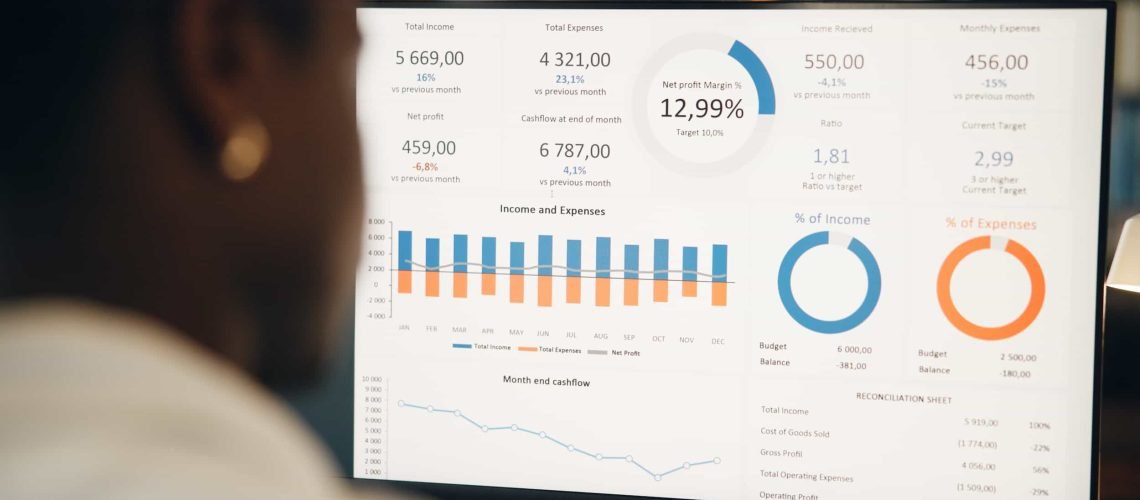Welcome to the ultimate guide on how to add Google Analytics to your WordPress site! If you’ve ever wondered how to get a peek into the minds of your website visitors or track their every click like a digital Sherlock Holmes, you’re in the right place. Google Analytics is not just a tool; it’s your new best friend in understanding user behavior and optimizing your online presence.
With over 28 million websites worldwide using Google Analytics, it’s clear that businesses are serious about data-driven decisions. Imagine having the power to see which pages are bringing in traffic, how long visitors are sticking around, and what content makes them bounce faster than a rubber ball. Sounds exciting, right? Let’s dive into why integrating this powerful tool is crucial for your WordPress site.
Importance of Google Analytics for Businesses
In today’s digital landscape, understanding analytics data on a WordPress website is essential for businesses looking to thrive. By installing Google Analytics on WordPress, you can:
- Track Website Traffic: Monitor who visits your site and what they do once they arrive.
- Identify User Behavior: Understand how users navigate through your site and pinpoint areas for improvement.
- Enhance SEO Strategies: Use insights from GA data to optimize content and increase visibility.
- Create Custom Dashboards: Tailor reports that matter most to your business goals.
The benefits of using Google Analytics on a WordPress site extend beyond just numbers; they help inform marketing strategies and improve user experience.
Overview of the Integration Process
The process of adding Google Analytics to WordPress can seem daunting at first glance, but fear not! It can be broken down into simple steps that even a tech novice could follow. Here’s what you’ll typically do:
- Create a Google Analytics Account: If you don’t have one already, signing up is as easy as pie!
- Add Your Website: Input details about your WordPress site to generate tracking code.
- Install GA4 on Your WordPress Site: You can either manually embed the tracking code or use a Google Analytics plugin for WordPress.
- Verify Installation: Check if everything is working correctly by monitoring real-time traffic.
This guide will walk you through each step with clarity and provide tips for troubleshooting common issues when integrating GA with WP sites. Whether you’re using MonsterInsights for Google Analytics in WordPress or opting for manual installation of Google Analytics in your theme header, we’ve got you covered!
What to Expect from This Guide
This step-by-step guide will not only show you how to connect Google Analytics to WordPress but also teach you how to use Google Analytics on WordPress effectively. Expect practical tips, advanced analytics setup strategies, and insights into tracking user behavior on WP with GA. Plus, we’ll cover setting up analytics goals for a WP site with GA4 setup wizard in WP dashboard!
Your Takeaway:
The power of data lies in its ability to inform decisions-let’s make sure you’re equipped with the knowledge to leverage it effectively!
Buckle up as we embark on this journey towards mastering WordPress site tracking with Google Analytics. Ready? Let’s go!
Understanding Google Analytics
So, what exactly is Google Analytics? Think of it as your website’s personal assistant, tirelessly working behind the scenes to gather data about your visitors. This powerful tool allows you to install Google Analytics on WordPress and track everything from page views to user demographics. With this data, you can make informed decisions that enhance your site’s performance.
What is Google Analytics?
Google Analytics is a free web analytics service offered by Google that tracks and reports website traffic. It provides insights into how users find and interact with your site, which can help you tailor content and marketing strategies. It’s like having a magnifying glass that reveals the hidden patterns of user behavior!
Key Features and Benefits for Medium and Large Businesses
For medium and large businesses, the benefits of using Google Analytics on a WordPress site are immense. Here are some key features:
- Real-Time Data: Monitor user activity as it happens on your site.
- User Segmentation: Analyze different user groups based on behavior and demographics.
- E-commerce Tracking: If you’re running a WooCommerce store, track sales and conversions seamlessly.
- Goal Tracking: Set up specific goals to measure how well your site fulfills its objectives.
- A/B Testing: Test different versions of web pages to see which performs better.
The best way to add Google Analytics to WordPress is not just about installation; it’s about using the insights gained to drive business growth. For instance, understanding bounce rates can help you tweak landing pages for better retention!
Types of Data Collected by Google Analytics
The data collected by Google Analytics can be categorized into several key areas:
-
- User Behavior: See how visitors navigate through your site, including which pages they visit most often.
- Discover where your traffic comes from-search engines, social media, or direct visits.
- User Demographics: Gain insights into the age, gender, and interests of your audience.
- Engagement Metrics: Analyze metrics like session duration and page views per session to gauge content effectiveness.
The average bounce rate across all industries is around 41% to 55%, according to various studies. Understanding this metric helps in optimizing content for better engagement.
Your Takeaway:
The true power of Google Analytics lies in its ability to transform raw data into actionable insights. By understanding analytics data on a WordPress website, you can refine strategies that resonate with users!
If you’re ready to dive deeper into adding Google Analytics to WordPress, stay tuned! We’re about to explore practical steps that will have you tracking website traffic with ease.
Preparing Your WordPress Site for Google Analytics
Before we dive into the nitty-gritty of how to add Google Analytics to your WordPress site, let’s make sure your site is ready for this powerful tool. Think of it as prepping your kitchen before you start cooking a gourmet meal-you wouldn’t want to start without having all your ingredients in order, right?
Checking WordPress Version Compatibility
The first step in preparing your WordPress site is to check that it’s running a version compatible with the latest Google Analytics features. Generally, if you’re using a version released in the last couple of years, you should be good to go! However, here’s how you can verify:
- Log into your WordPress dashboard.
- Navigate to Dashboard > Updates.
- Check if any updates are available. If there are, update your site!
Keeping your WordPress site updated not only ensures compatibility with tools like Google Analytics but also enhances security and performance.
Choosing the Right Google Analytics Account Type (Universal vs. GA4)
Next up, you need to decide which version of Google Analytics suits your needs best. As of 2025, GA4 is the new kid on the block and offers enhanced tracking capabilities compared to Universal Analytics. Here’s a quick comparison:
| Feature | Universal Analytics | GA4 |
|---|---|---|
| User-Centric Data Model | No | Yes |
| Cross-Platform Tracking | No | Yes |
| Enhanced E-commerce Tracking | Limited Features | Comprehensive Features |
| AI-Powered Insights | No | Yes! |
If you’re starting fresh or looking for advanced features like tracking user behavior across different platforms, integrating Google Analytics with WordPress using GA4 is the way to go!
Creating or Accessing Your Google Analytics Account
If you don’t already have a Google Analytics account, creating one is as simple as baking cookies! Just head over to Google Analytics website , sign in with your Google account (or create one), and follow these steps:
- Select Create Account.
- Name your account and set data-sharing settings.
- Add a property (your website) and choose GA4.
- Select your industry category and reporting time zone.
If you already have an account set up, just log in and grab that tracking ID! It’s like finding the secret sauce that makes everything delicious.
Your Takeaway:
You’re now equipped with all the prep work needed for adding Google Analytics to WordPress! Ensuring compatibility, choosing the right version, and setting up an account are essential steps before diving into installation.
Buckle up-next we’ll get our hands dirty with actual installation techniques that will empower you to track website traffic with ease!
Step-by-Step Guide to Adding Google Analytics to Your WordPress Site
Alright, my data-driven friends, it’s time to roll up our sleeves and get into the nitty-gritty of how to add Google Analytics to your WordPress site. Whether you’re a tech whiz or just getting your feet wet in the world of website tracking, I promise this guide will make the process as smooth as butter on warm toast. So, let’s break it down into three simple methods!
Method 1: Using a Plugin
The easiest way to install Google Analytics on WordPress is by using a plugin. Plugins are like magical helpers that simplify tasks you’d otherwise have to do manually. Here’s how you can get started:
- Selecting a Suitable Analytics Plugin: Popular options include MonsterInsights and ExactMetrics. These plugins offer user-friendly interfaces and robust features for tracking.
- Installing and Activating the Plugin: Head over to your WordPress dashboard, navigate to Plugins > Add New, search for your chosen plugin, click Install Now, and then activate it.
- Connecting the Plugin to Your Google Analytics Account: Most plugins will prompt you to connect your Google account. Follow the on-screen instructions, select your website property, and voila! You’re all set!
Method 2: Manual Installation via Theme Header
If you’re feeling adventurous or want more control over the integration process, you can manually embed the Google Analytics tracking code. Here’s how:
- Navigating to Theme Editor in WordPress Dashboard: Go to Appearance > Theme Editor. Make sure you’re cautious here; editing theme files can be risky!
- Locating the header.php File in Your Theme Directory: Find and click on
header.php. This file generally contains the opening HTML tags for your site. - Pasting the Tracking Code Before the Closing </head> Tag: Grab your tracking code from Google Analytics (you’ll find it under Admin > Property > Tracking Info > Tracking Code) and paste it just before the closing </head> tag.
This method is great if you want a hands-on approach but remember: one wrong move could send your site into chaos!
Method 3: Using Google Tag Manager (GTM)
If you’re looking for an advanced setup or plan on managing multiple tags in one place, consider using Google Tag Manager. Here’s how you can get started:
- Setting Up a GTM Account and Container: Go to Google Tag Manager’s website, create an account, and set up a container for your WordPress site.
- Add GTM Code Snippets to WordPress: Similar to manual installation, you’ll need to add GTM code snippets into your theme’s header.php file.
- Create a New Tag in GTM for Google Analytics: Once GTM is set up, create a new tag specifically for Google Analytics tracking. Follow GTM’s prompts for configuration.
This method offers flexibility-once you’ve got GTM set up, adding new tags becomes as easy as pie!
Your Takeaway:
No matter which method you choose-plugin magic, manual finesse, or GTM wizardry-each has its perks. The key is finding what fits best with your workflow and technical comfort level!
The steps outlined here are designed not just for installation but also for empowering you with insights that can elevate your digital strategy. Remember: understanding user behavior through analytics isn’t just about numbers; it’s about making informed decisions that drive growth.
Buckle up because next up we’ll explore how to verify that everything is working smoothly! Ready? Let’s keep going!
Verifying Your Google Analytics Setup
Congratulations! You’ve successfully added Google Analytics to your WordPress site, and now it’s time to verify that everything is working like a well-oiled machine. Think of this step as checking your GPS before embarking on a road trip-you want to ensure you’re headed in the right direction!
Accessing Real-Time Reports in Google Analytics
The first and most exciting way to verify your setup is by diving into the real-time reports in Google Analytics. This feature allows you to see who’s currently visiting your site, what pages they’re on, and how they got there. Here’s how to access it:
- Log into your Google Analytics account.
- Select the property associated with your WordPress site.
- Navigate to Real-Time > Overview.
If you see active users on your site, congratulations! Your Google Analytics WordPress integration is working perfectly. If not, don’t panic-there are a few troubleshooting steps we can take.
Checking for Tracking Code Installation Using Browser Extensions (e.g., Tag Assistant)
If real-time reports don’t show any activity, it’s time to play detective! One of the best ways to check if your tracking code is installed correctly is by using browser extensions like Google Tag Assistant. Here’s how:
- Install the Google Tag Assistant extension for Chrome.
- Once installed, navigate to your WordPress site.
- Click on the Tag Assistant icon in your browser toolbar and select Enable.
- Refresh your website page.
The Tag Assistant will analyze the page for any Google tags (including Google Analytics). If everything is set up correctly, you should see a green checkmark indicating that the tracking code is firing as expected!
Your Takeaway:
Verifying your Google Analytics setup ensures that you’re capturing valuable data from day one. Utilize real-time reports and tools like Tag Assistant to ensure everything’s functioning properly!
If you encounter any issues during verification, don’t hesitate to revisit the installation steps or consult troubleshooting guides online. Remember, proper tracking means better insights into user behavior on your WP site!
Troubleshooting Common Issues
Even the best-laid plans can go awry, and integrating Google Analytics into your WordPress site is no exception. If you find yourself in a pickle, fear not! Here’s your troubleshooting toolkit to tackle common issues that may arise during the setup process.
No Data Showing in Reports: Potential Causes and Solutions
If you’ve just added Google Analytics to your WordPress site and are staring at empty reports, it can feel like throwing a party with no guests. Here’s what might be going wrong:
- Tracking Code Not Installed: Double-check if the tracking code is correctly embedded in your theme header or if the plugin is configured properly.
- Filters Applied: Ensure that you haven’t set up filters that exclude your own IP address or other traffic sources.
- Delayed Data Processing: Remember that Google Analytics doesn’t provide data in real-time; sometimes, it takes a few hours for data to appear.
Solution: Use real-time reports to verify if any data is coming through. If not, revisit your installation steps!
Duplicate Tracking Issues: How to Identify and Fix Them
If you notice inflated numbers in your reports, it could be a sign of duplicate tracking. Think of it like counting the same guest twice at a party-nobody likes that! Here’s how to identify and resolve this issue:
- Check for Multiple Tracking Codes: Inspect your site’s source code (right-click > View Page Source) and search for “UA-” or “G-”; having more than one instance means you’re likely tracking duplicates.
- Plugin Conflicts: If you’re using multiple plugins for analytics, they might be conflicting with each other.
Solution: Remove any extra tracking codes found in your theme header or disable conflicting plugins. Afterward, verify again using tools like Tag Assistant!
Ensuring Proper User Permissions Are Set Up in Google Analytics
If you’re flying solo with analytics but need others on board (like team members or clients), make sure user permissions are correctly set up. It’s like giving out VIP passes to your party-everyone should have the right access!
- User Roles Matter: Make sure users have been assigned appropriate roles (Viewer, Editor) based on what access they need.
- Email Notifications: If users aren’t receiving email notifications about reports or alerts, check their email settings within GA.
Solution: Go to Admin > Account/Property > User Management, and review user permissions for accuracy. Adjust as necessary!
Your Takeaway:
Troubleshooting common issues when integrating Google Analytics with WordPress can save you time and headaches down the road. Always double-check installations, user permissions, and ensure you’re not duplicating efforts!
If you’ve resolved these issues but still face challenges, don’t hesitate to dive deeper into resources online or consult support forums. Remember: mastering how to add Google Analytics to your WordPress site is an ongoing journey!
Conclusion and Next Steps
Congratulations, you’ve made it to the finish line of our epic journey on how to add Google Analytics to your WordPress site! By now, you should feel like a data-savvy wizard, ready to conjure up insights that can transform your online presence. But before you put down your magic wand (or keyboard), let’s recap some key points and discuss what comes next.
Recap of Key Points Covered in the Guide
Throughout this guide, we’ve covered:
- The Importance of Google Analytics: Understanding user behavior can help you optimize your site and enhance SEO strategies.
- Integration Methods: From plugins to manual code embedding, there’s a method for everyone!
- Verification Techniques: Ensuring that your setup is working correctly is crucial for capturing valuable data.
- Troubleshooting Common Issues: Knowing how to tackle potential problems will save you time and frustration.
Your newfound knowledge equips you not just to install Google Analytics but to leverage its insights effectively. Remember, knowledge is power, but only if you use it!
Encouraging Regular Review of Analytics Data for Business Insights
The world of analytics is dynamic-data trends shift, user behaviors evolve, and new features roll out. Make it a habit to regularly review your analytics data. Set aside time each week or month to dive into reports and extract actionable insights. This practice allows you to:
- Identify Trends: Spot changes in user behavior over time.
- Optimize Content: Adjust your content strategy based on what resonates with your audience.
- A/B Test Effectively: Use insights from GA data to refine campaigns and landing pages.
The more familiar you become with the data, the better equipped you’ll be to make informed decisions that drive growth!
Additional Resources for Advanced Analytics Strategies
If you’re ready to take things up a notch, consider exploring advanced analytics strategies. Here are some areas worth investigating:
- Segments: Create segments in GA for deeper insights into specific user groups.
- Goals Setup: Utilize GA4 setup wizard in WP dashboard for tracking conversions effectively.
- Custom Dashboards: Tailor dashboards that focus on metrics that matter most to your business objectives.
Diving into these advanced strategies can help you unlock even more value from your analytics setup. Plus, they’ll make you look like an analytics rockstar!
Your Takeaway:
The journey doesn’t end here-continue learning and experimenting with Google Analytics features. The more data-driven decisions you make, the more successful your WordPress site will become!
If you’re feeling overwhelmed or have questions as you navigate this new terrain, don’t hesitate to reach out or consult additional resources online. Remember, mastering adding Google Analytics to WordPress is an ongoing adventure filled with opportunities for growth!